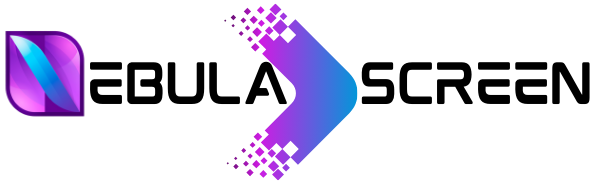IPTV Smarters Pro isn’t available on the Amazon Store, so to get it on your FireStick, you’ll need to sideload it. Here’s how:
1. Install the Downloader app to sideload IPTV Smarters.
2. Search for “Downloader” on your FireStick and install it.
3. On the FireStick home screen, go to Settings > My Fire TV > Developer Options > Install from unknown apps, and turn on Downloader.
4. Open the Downloader app and enter the URL “https://www.iptvsmarters.com/smarters4-0.apk” to download IPTV Smarters.
5. Once downloaded, click Install and wait for the installation to finish.
6. After installation, you can choose to open IPTV Smarters or delete the APK file to save space.
7. If you choose to delete the file, click “Delete” twice on the Downloader interface.
Now, you have IPTV Smarters installed on your FireStick.
Installation Steps:
Once installed, open the app on your device.
Setting Up IPTV on Nvidia Shield TV:
1. Launch the installed IPTV Smarters Pro app.
2. Agree to the terms and conditions by tapping on “Accept.”
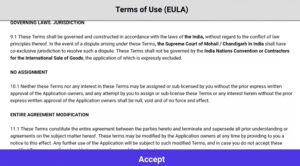
3. Choose “Add New User” and then select “Load Your Playlist or File / URL.” Setting up Playlist or File:
If provided with an Xtreme Code API:
– Select “Add User” > “Use Xtreme Code API” and input the provided details.
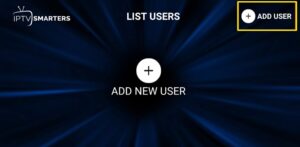
If provided with a Playlist File:
– Choose the file option and name your playlist.
– Launch your browser and locate the saved playlist file.
– Select the file and tap on “Add User.”
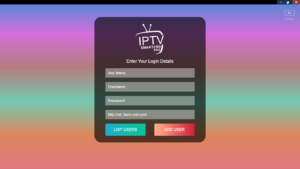
If provided with an M3U URL:
– Choose the “M3U URL” option and name your playlist.
– Enter the received URL from the IPTV provider.
– Tap on “Add User” to complete the setup.